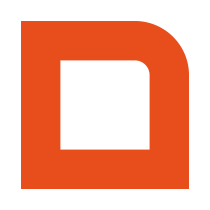Explanation of the event
The customAction event occurs whenever one of the custom action buttons is clicked.
customAction Custom action button was clicked
Request
POST https://www.example.com/webhooks/customAction
X-Mplus-Subscription-Id: example_subscription
X-Mplus-Signature: uZucqk+xPZii7TmP1IHOKPoS4/K+8ejNwl7EyxnEzs4=
Content-Type: application/json
Accept: application/json
{
"customAction": {
"customActionId": "A_CUSTOM_ACTION_ID"
},
"event": {
"eventBlocking": true,
"eventCounter": 1,
"eventTimestamp": "2017-08-09T16:07:33.964+02:00"
},
"sender": {
"branchNumber": 1,
"workplaceNumber": 1
},
"session": {
"lines": [
{
"articleNumber": 1,
"lineId": "c686f63d-46a7-498e-b421-c72e5cb7136b",
"priceIncl": 2.50,
"quantity": 1,
"text": "Coffee"
}
],
"sessionId": "5eea25d4-4188-43b8-9a66-8086561d590c"
}
}
Configuration of the customAction webhook
In order to us the customAction you need to create a custom action button in the userinterface of the cashregister for the employee to use.
This can be done by following the steps below.
- Open the MplusKASSA backoffice
– Go to management
– Go to the menu item Cash register
- Make sure you got the tab Screen layout active
- Select the layout where you want to add the customAction button to
– Press edit
- Select and empty space in the layout and in the list of available functions select the option webhookCustomAction
- Now you can give the button a name and a customActionId
Note: This id can be anything you want this is what will be send to you in the custom action webhook data to identify if your custom action was pressed.